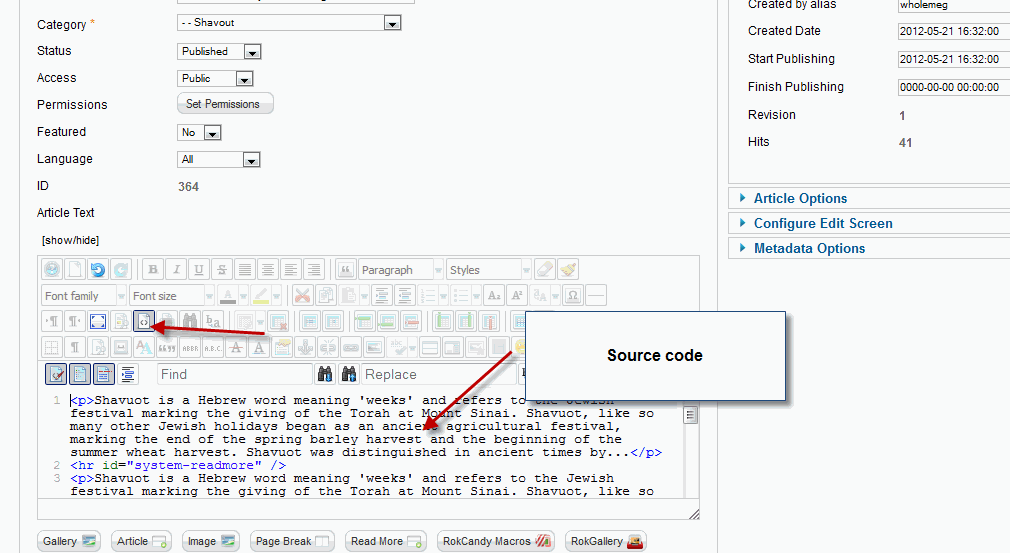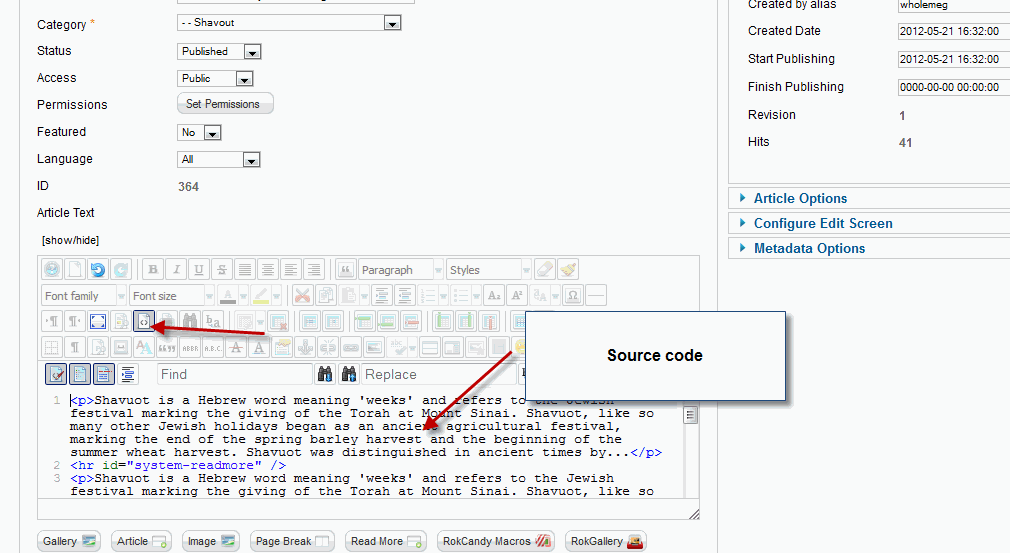Joomla Integration
Connect Daily can be integrated into Joomla using the Integration Wizard and IFRAMES. Doing this may require you to configure Joomla to allow inserting IFRAMES into articles. Here are the steps:
Enabling IFRAMES in Joomla
- Login to the Administration system and choose Components, JCE Editor, Control Panel.
- Click on editor profiles, default editor and click on the Plugin Parameters tab.
- On the left side select the Media Support section.
- Set the option for "Allow IFrames" to yes and save.
Copying and pasting the IFRAME code into an Article
- Login to Connect Daily and use the web site integration wizard. on Step 2, select "A full-sized calendar within my existing page design."
- Select the calendar format, and copy the HTML code onto the clipboard.
- In Joomla, create a new article. In the JCE editor, select the option to edit the HTML source, and paste the IFRAME code into the article.