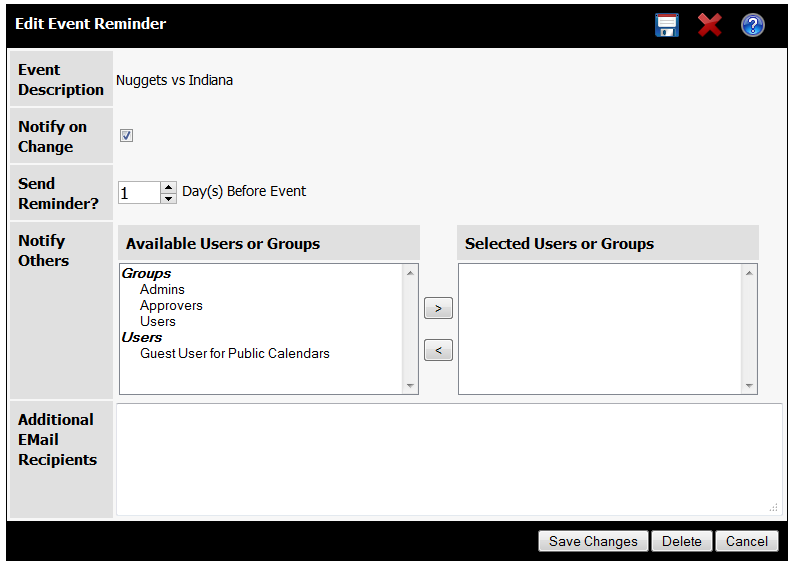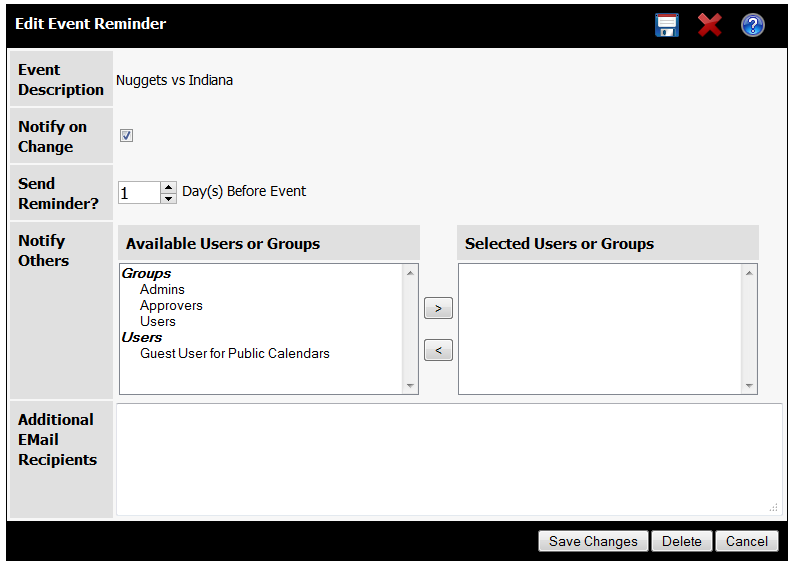Creating Event Reminders
Overview
The EMail Reminders feature allows you to receive a message from the calendar system. When you create a Reminder, you specify how many days before the event you would like a Notification. At a system configured time, the program will send out Reminders for events.
Logged on Users
While viewing the details for an event, click on the Envelope icon. The Edit Reminder dialog will appear.
Anonymous Users
- While viewing the event's details, click on the Envelope icon. On your first entry, this will take you to the login screen.
- Create a new account by entering your EMail address and password. Click on the Create Account button.
- When you receive the confirmation Email, click on the link in the message.
- Once you have confirmed the EMail address, click on the link to the List Reminders page.
Reminder Options
The three options for Reminders are:
- Notify of Change - If this is selected, then the User will receive EMail notification of any edits to the event.
- Send Reminder N Days Before Event - This is the number of days before the event the User should receive a Reminder. The default is 1, which is the day before the event. To get a Reminder the day of the event set the value to 0.
- Notify Others - If a User has the system permission to add others to their Reminders, they can pick additional Connect Daily Users or Groups to receive Reminders about this event.
- Additional EMail Recipients - If you have notify other permissions, you can just type the EMail addresses of anyone you want to receive the event reminder.
To delete a Reminder, click on the delete button..