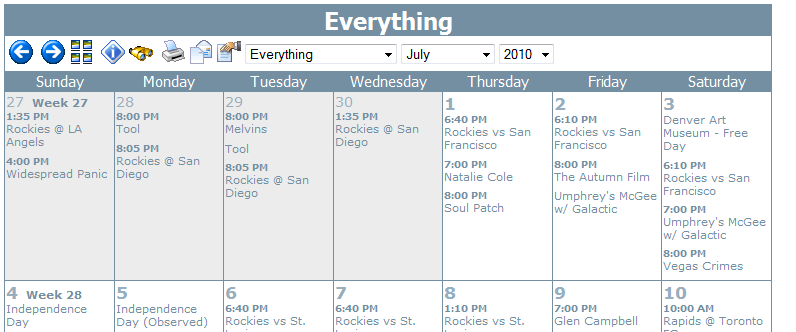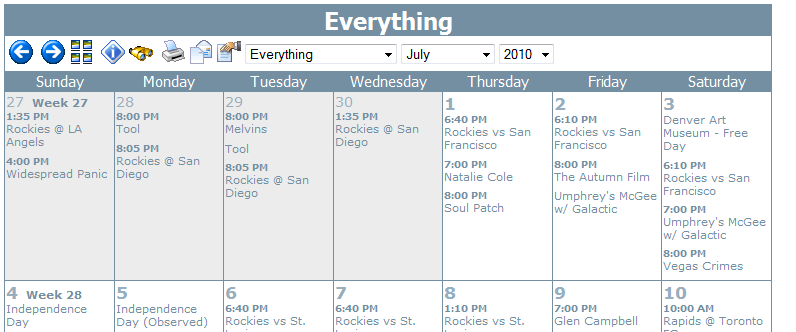Month, Week, Day View
Connect Daily supports viewing calendar by month, week or day.
The image below shows the month view calendar.
You can navigate to the next/previous month using the arrows. Moving your mouse over the various icons will display a tool-tip that explains each icon's function.
You can activate the week view by clicking on the "Week nnn" label in the cell for the first day of the week. You can activate the day view by clicking on the numerals for the day. For example, "28".
You can target a specific calendar view by specifying the URL. They are:
ViewCal.html - Month View
The month view calendar has two forms. The first form is the bannerized, or spanned view. Long events are displayed as a span over the range of days. The second form is non-bannerized. Events that span a range of days are shown on each day they occur. You can select which view is used in System | Configuration | Appearance.
See Also: Differences in Month Views
Connect Daily supports two different month view formats.
Bannerized View
In this view, if an event spans multiple days it's drawn as a single event box that overlays the days that it occurs on.
Other Differences:
- This view truncates long event descriptions. This makes the display more compact, and allows the banner view. A mouse-over is provided to display the full event name and start/stop time for the event.
- When you click on an event to view the details, the information is displayed in a dialog that appears in-line on the page, not as a new window.
- If an event spans onto a new day, it will only be shown on the second day if the the end time is after the day view planner start time. In other words, a concert that ends at 2:00 AM won't span onto the next day.
- When show event stop time is enabled, this view only shows the start/stop time combination when the start time or duration changes.
- The week view link is not displayed.
Non-Bannerized, Wrapping
In this view, if an event spans multiple days it's drawn as a new event on each day that it occurs.
Other Differences:
- Long event descriptions wrap downwards.
- When show event stop time is enabled, this view prints the start/stop time for each event.
- When you click on an event for details, the information is displayed in a pop-up window.
- If an event spans onto another day, it's drawn on the second day, regardless of what time it ends. So, if you have an event that starts at 8:00 PM and ends at 2:00 AM, it will be shown on each day.
- This view has a problem in the sort order of events if a time zone change causes the event's start date to change.
ViewWeek.html - Week View
ViewDay.html - Day View